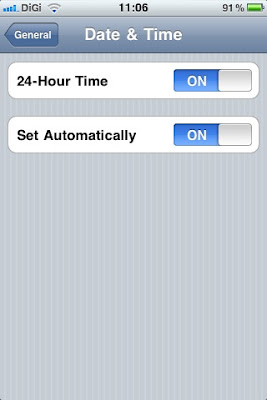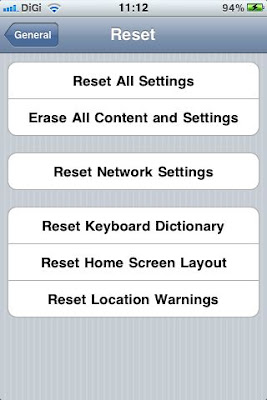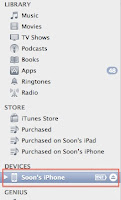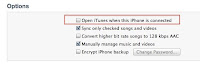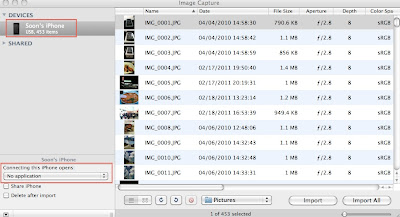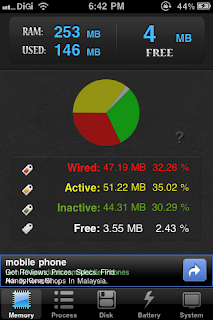Having said that, there have been a few times when my iPhone just got insanely hot, and then the battery was draining so fast that I thought there was an electronic vampire sucking the battery juice out of the phone. While I normally can manage probably 15 hours of usage a day (I am a heavy user who is constantly on the phone). On these few occasions the battery was flat within 2 - 3 hours without any significant changes in the pattern how the phone was used.
Having said that, there have been a few times when my iPhone just got insanely hot, and then the battery was draining so fast that I thought there was an electronic vampire sucking the battery juice out of the phone. While I normally can manage probably 15 hours of usage a day (I am a heavy user who is constantly on the phone). On these few occasions the battery was flat within 2 - 3 hours without any significant changes in the pattern how the phone was used.Now, if you are having/or have encountered similar problem, then this article is for you.
First thing first, iPhone is made up of 2 major components, the Hardware and the Software. A hot iPhone can be the result of the malfunction of either one of these components. The following steps help you to isolate the root cause of the problem and subsequently get it fixed.
Note
We are talking about prolonged period of heat with abnormal battery drainage here. If you are experiencing the heat for only a few minutes, then perhaps you can wait for a while to see if the problem persists. If true, then the following steps may help you.
Is this a hardware problem?
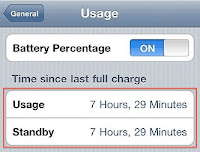
- Go to Settings
- Click General
- Click Usage
You should see something like this at the end of the steps. Now if there is a significantly big gap between usage time and standby time, and your phone is hot, it is probably a hardware failure. You can follow this link to check if there is a water damage to the phone, and the best way to fix this hardware issue is to return the phone to the service provider you got your iphone from and swap for a new one if it's still under warranty.
If you have gone so far, then this is probably a fixable software issue. Put it simply, the iPhone is so hot because it's been working overtime to get something done. The following are the common culprits that may cause the iPhone to work in the background:
- Push Mail
- Ping - IOS 4.3 and above
- Applications running in the background
- Notification Settings
- Others
From my own experience, the phone gets really hot usually when I am on my 3G data network, and the battery drainage also happens considerably faster as compared to when I am on EDGE or Wifi. The following are a few things that could help to solve this problem:
- Push Mail
iPhone would push mail from the server automatically for you so you don't have to. However, when the data signal is weak, iPhone would keep on trying to establish connections with the server for the push mail to happen. This as a result can cause battery drain, as well as pushing the temperature up for the phone. The following are steps to temporarily turn this off, and you can turn it back on when situation improves.
The following are steps to temporarily turn this off, and you can turn it back on when situation improves.- Go to Settings
- Mail, Contacts, Calendars
- Fetch New Data
- Turn push to OFF
- Set Fetch to Manually
- Ping
- Go to settings
- General
- Restrictions
- Turn PING to OFF
- Notification Settings
- Applications running in the background
- Others
Put simply, Ping is Apple's attempt to turn iTune into a social network such as Facebook, or Twitter. Basically, users can see what their friends purchased, liked, and what concerts their friends are going, etc. Now, I don't need this service, and it's sucking the battery life of my phone, so it gotta go!
To turn this off, do the following:
At this point, you may be asked to enter your password if you have enabled it before. Otherwise, IOS will ask you to create a new password to enable it.
Some of the applications may try to access the data network to pull for new notifications. Social network applications such as WhatsApp, Facebook, Twitter, etc constantly go online to check if there is any new updates. Usually this would not be a problem, but if your battery is draining like crazy, turn off all the notifications temporarily to see if things improve.
Simply kill all running applications in the background to see if things improve.
Address below.
Now, if you have done all the above, and things don't get better, there are still three things that you can do. But please do a full backup before you perform any of the following steps:
- Check if you have the latest firmware. This can be done by simply connecting your phone to the computer, and launch iTune. Click Check For Update. Update the firmware if there is a new version. I have fixed mine once using this approach.
- If the above still fails, perform a RESET on the phone. Note: performing this steps WILL NOT erase your personal contents such as email, sms, or contact information. Similar steps are documented here.
- Only do this if you have absolutely no choice. If you have taken all the above measures and still having this problem, then you may want to do a DFU restore. Before doing this, please make sure you have a FULL BACKUP first because the phone will be completely wiped out! So far I have managed to solve all my battery drainage problems without having to do this. You can follow the instruction at this link here to perform this restore.

Hope this helps, and good luck!