I still remember the very first time I went to Thailand after I got my brand new iPhone. Shortly after my phone was connected to the roaming network, I noticed the time was set back 1 hour. At first I was pleasantly surprised and at the same time skeptical about this, as I thought I had accidentally set the time without remembering it. But when I checked at my wife's phone (she does not have such habit) it was automatically set to the local time as well!
Being a curious guy, I checked all the setting and found out that iPhone had the ability to automatically set the date and time for me. This is really cool!
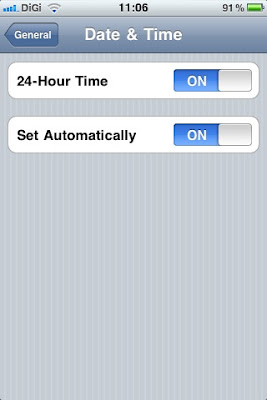
When I returned to KL on that trip, I made a mental note to observe if the phone was really so smart and would change the time back to the Malaysian time. And it did!
WOW! This is a a real smart phone! And this feature added to another one of my favorite things about the phone.
Shortly after I upgraded to IOS 4.3.2, I went to Bangkok again for another business trip. The time was changed to local time automatically. All went well and when I returned to KL, and to my horror, the time was still one hour behind! The funny thing was that when I disabled Set Time Automatically, the clock shows KL time again without me having to manually adjust for it.
So I left it as it was. But deep down I was not happy knowing that one of the features in my favorite phone was not working perfectly anymore.
Some of the my friends may remember that I had some real issue with my phone after the upgrades to IOS 4.3.2. Apps were crashing, and phone was getting really dysfunctional.
Before upgrading to IOS 4.3.3, one of the things I did was to reset all settings on my phone. After the reset, I went to the time & date setting to see if this was also reset - and it did. It was reset back to Set Automatically. And you know what? The time is now correctly set.
I guess IOS somehow cached the Thai timezone in its setting somewhere and did not release this.
For those of you who are having this problem, follow the following steps to reset your phone. These steps WILL NOT ERASE your contact information, SMS, EMAILS, etc. You do however need to key in the wireless WEP keys again, and all the remembered networks will be forgotten.
1. Click Settings
2. Scroll down and click General
3. Scroll to the very bottom and select Reset
4. Select RESET All Settings
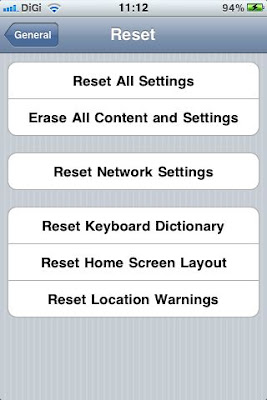
Oh by the way, my friend Rachel also had an issue with her WhatsApp not being able to connect to the WIFI network on her iPhone. After this steps, the problem was resolved.
Good luck!
Nature always helps a writer to learn from its elements. Nature always try to teach new lessons and a writer transform its experience into words. He can transform even silence into words. This blog taught me a lesson.
ReplyDeleteHPE ProLiant ML110 Gen9